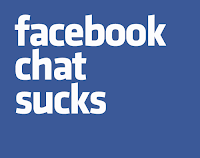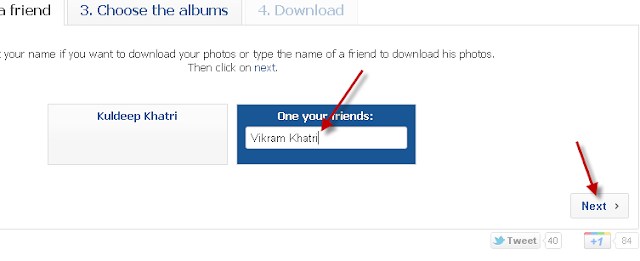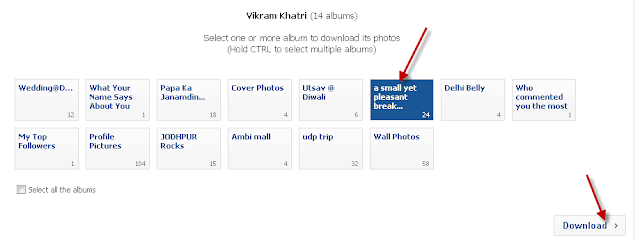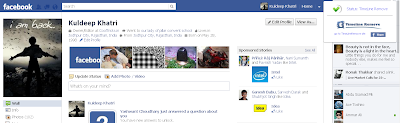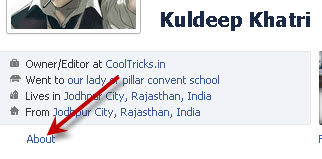41
 Read More
Read More
How to Show only Online Friends in Facebook Chat
Posted by
Kuldeep Khatri on 3/09/2012
We all come online to chat with online friends on Facebook, Isn't it? I do not know why the New Facebook Chat Sidebar shows us offline friends and that is really sucking part of it. Well, it's obvious that these offline friends are of no use in that Facebook Chat Sidebar. This facebook chat sidebar shows both and offline friends, and most people want to get rid of it. Well, I recently come across a solution for this irritating facebook Chat Sidebar.
Also read: How to Download Facebook Albums Easily
After reading all it's features, it's now time to Install Facebook Chat Fix in our Chrome Browser. Alright? Yeah!!
Also read: How to Download Facebook Albums Easily
Well, this is quite simple task as we have a Simple Chrome extension that does this. It's just a Simple task to do so. However, this chrome extension will fix facebook Chat and will display only Online friends in your Facebook Chat Sidebar. As such, the name of this extension is "Facebook Chat Fix" and it works really good.
After reading all it's features, it's now time to Install Facebook Chat Fix in our Chrome Browser. Alright? Yeah!!
This is it for now!!!
Hope you find this post helpful.
Do share your views via comments on "How to Show only Online Friends in Facebook Chat"!!!
6
 Read More
Read More
How to Get back the old Facebook Photo Viewer on Chrome & Firefox
Posted by
Kuldeep Khatri on 2/27/2012
Hey guys, I wasn't able to post yesterday because my Final exams are going on and today was my Maths Exam which was really a havoc, So please corporate and now let us come back to the main concept we were talking about - How to Get back the old Facebook Photo Viewer on Chrome & Firefox ?? Yeah, as everyone knows that Facebook recently rolled out a new change into it and the social Media Giant, Facebook, is really serious in tweaking new changes and redesigning it periodically.
So, recently Facebook launched a new photo viewer which views photos in a quite revolutionized way. It shows the image in middle and comments at the side. However, if you are one of the person, who hates this new Photo viewer and would like to get rid of it, then you are at the right place. The worst thing about this new photo viewer by facebook is sometimes it takes too much time to load the photos. And even it shows all things in a single view like Photos,Comments,Ads and messes up all the things give it quite awkward looks.
So, that's all!
Now just restart your browser and open any photo and you will find that it got the old look back.
You can even uninstall these plugins or scripts later on if you wish to do so!
How to Get back the old Facebook Photo Viewer on Chrome & Firefox
In chrome-
- Just Install this TamperMonkey Extension in your Chrome Browser.
- After that, Install Facebook Photo Theater Killer Script.
In Firefox-
- Just install this GreaseMonkey Add-on in your Firefox Browser.
- After that, Install Facebook Photo Theater Killer Script.
So, that's all!
Now just restart your browser and open any photo and you will find that it got the old look back.
You can even uninstall these plugins or scripts later on if you wish to do so!
So, that's all!
Now just restart your browser and open any photo and you will find that it got the old look back.
Now just restart your browser and open any photo and you will find that it got the old look back.
Enjoy guys!
Hope you liked this post.
Do share your views about this post via comments on "How to Get back the old Facebook Photo Viewer on Chrome & Firefox"!!
Hope you liked this post.
Do share your views about this post via comments on "How to Get back the old Facebook Photo Viewer on Chrome & Firefox"!!
8
 Read More
Read More
How to Download Facebook Albums Easily
Posted by
Kuldeep Khatri on 2/25/2012
We all are aware about an amazing feature or say Option provided by Facebook and it is Albums. But when we want to download these albums within a Single Click, then Facebook does not has a readily available option to do so because it happens many times that we want to download the full album of our friends but we do not have time top open every picture from that album and then it's quite difficult to open each photo manually and hit on the Download button. A few of people may know about a Firefox add-on named as Facepad but unfortunately it was removed by the Developer. So, I came across an useful application in which Downloading facebook Albums can be done easily and that too within few steps.
Also Read: List of all Facebook Tricks and Updates Made by Facebook in 2012
And that's all. Your Images will be downloaded in a ZIP file.
I personally used and analysed this tool and I can just say that this Online Application is just Awesome. So,from my side, Thumbs Up to this Application. Even It's totally free to use.
Hope you liked this Post,
Do share your views via comments on "How to Download Facebook Albums Easily"!!
Also Read: List of all Facebook Tricks and Updates Made by Facebook in 2012
How to Download Facebook Albums Easily
- Firstly Follow to this website - Facebook2Zip.com
- Now you need to click on Login with Facebook and Grant permissions to this website by Clicking on Allow.
- Now, choose your friend by Typing the name of your friend and Click Next.
- Now, it will display all the albums of your friend. Just Select the one wish to Download and Click on Download.
- Now it will take some time to grab all the Images in that album. Wait for some time and when it will be ready, Just hit Download.
And that's all. Your Images will be downloaded in a ZIP file.
I personally used and analysed this tool and I can just say that this Online Application is just Awesome. So,from my side, Thumbs Up to this Application. Even It's totally free to use.
Hope you liked this Post,
Do share your views via comments on "How to Download Facebook Albums Easily"!!
2
 Read More
Read More
How to Get Old Facebook Layout Easily
Posted by
Kuldeep Khatri on 2/23/2012
Yes, the post title says that now you can Get back the old profile look easily without any hard work as now we have extensions/add-ons for you that makes your work really easy and helps you to revert back to the old Facebook look. However, you can try it if you are a Timeline hater but I am a timeline lover, So I would still keep it. As recently Timeline was introduced as official to all Facebook users as it comes with various extra ordinary features like Timeline Covers but still some people are not happy with this new evaluation and want to Get the old Timeline look.
Also See : Best Geeky and Funny Timeline Covers you must Checkout
Timeline Remove Extension simply removes the Timeline and gets back the Old facebook Layout Easily for you. We previously shared Another way to remove Timeline. But that's quite long and complicated process. However, it's quite easy now as you just need to install this extension/add-on and the rest will be done automatically. I personally used and analyzed Timeline Remove Extension in Google Chrome and show you snaps I took in which one is Timeline is disabled and in anther Timeline is activated.
Note: Open the image in new tab if you want to see the enlarged view of the Image.
And also it works for Firefox the same. So, let us utilize these extensions or add-ons to remove Facebook Timeline.
Also See : Best Geeky and Funny Timeline Covers you must Checkout
How to Get Old Facebook Layout Easily
Timeline Remove Extension simply removes the Timeline and gets back the Old facebook Layout Easily for you. We previously shared Another way to remove Timeline. But that's quite long and complicated process. However, it's quite easy now as you just need to install this extension/add-on and the rest will be done automatically. I personally used and analyzed Timeline Remove Extension in Google Chrome and show you snaps I took in which one is Timeline is disabled and in anther Timeline is activated.
Note: Open the image in new tab if you want to see the enlarged view of the Image.
And also it works for Firefox the same. So, let us utilize these extensions or add-ons to remove Facebook Timeline.
So. both the extensions are working fine for me.
Just install the extension/add-on and visit Facebook and you will see that you got back the Old Facebook layout. Yippee!
In Chrome, you just install the extension and visit Facebook.com and you will see that you automatically removed the timeline and got the old Profile layout. But later on, if you wished to get back the timeline, Just click on the icon of the installed extension in your chrome browser which is present at the top right corner of your chrome browser near the wrench (settings) icon and Click and click on Status Timeline Remove and then it will turn into red cross, that means Timeline is Back and if it is Green arrow that means that the Timeline is removed.
Note: In Firefox, it won't work if you are using older versions due to compatibility issues. So, I advise you to update your Firefox browser. Not just for installing this Add-on, but the updated Firefox will come with new fixes, better speed and various useful functions that will enhance your experience with Firefox.
Although only you will be able to see the old Profile layout and not your friends as this extension or Add-on is shared just for User satisfaction and Timeline Haters Your friends will be able to see the Timeline only. If they have also installed these extensions, then only they will be able to see the old Profile layout. So, recommend this post to all your friends and help them.
Hope you liked this post!
Kindly share your views via comments on "How to Get Old Facebook Layout Easily"!!
Kindly share your views via comments on "How to Get Old Facebook Layout Easily"!!
5
 Read More
Read More
11 Geeky and Funny Timeline Covers
Posted by
Kuldeep Khatri on 2/21/2012
In December 2011, Facebook introduced an interesting tweak to all Users profile by introducing Timeline. The best thing I liked about Timeline was it's cover and many other users and even my several friends admired this cover. It is one of the notable thing in cover and it gives really an awesome impression to your Facebook profile. Cover appears as a big image above your Facebook Profile Picture which makes your Profile more Interesting and stylish in looking. However, you have been confused about what picture you want to add to your cover, then checkout the covers given below as you are at the right place now.

Or if you have been trying to add some humor in your profile cover or if you are a geeky guy, then checkout the 11 Geeky and Funny Timeline Covers given below.
Note: If you wish to download any of the below covers, then do not directly hot on save as button. Firstly, Click on the Image, So that it would be enlarged and then Save it to your computer if you wish to add any of the below pics yo your cover. Or if you are unable to click, just right click on the image you want to save, Open Image in new tab, the image would be enlarged and just save it in your computer.
11 Geeky and Funny Timeline Covers
(1) Cover Disabled by Facebook as the Profile owner is Charming

(2) Cover Under Construction

(3) Evolution of Geek

(4) Facebook is a Jail

(5) An awesome Cover for geeks

(6) It's time to be Rocking

(7) 404 Error for Cover

(8) Facebook wasting People's lives

(9) Wanted People on facebook

(10) You Look Silly doing that, Buddy!

(11) Impossible is Nothing

So, these were some Cool, Interesting and Great Covers shared by us. Though we give credit to My Fb Covers from where I collected these Great geeky and funny Timeline covers for all our readers.
Hope you enjoyed the article!
Kindly share your views and the Cover you liked the most via comments on "11 Geeky and Funny Timeline Covers!!!"

Or if you have been trying to add some humor in your profile cover or if you are a geeky guy, then checkout the 11 Geeky and Funny Timeline Covers given below.
Note: If you wish to download any of the below covers, then do not directly hot on save as button. Firstly, Click on the Image, So that it would be enlarged and then Save it to your computer if you wish to add any of the below pics yo your cover. Or if you are unable to click, just right click on the image you want to save, Open Image in new tab, the image would be enlarged and just save it in your computer.
11 Geeky and Funny Timeline Covers
(1) Cover Disabled by Facebook as the Profile owner is Charming

(2) Cover Under Construction

(3) Evolution of Geek

(4) Facebook is a Jail

(5) An awesome Cover for geeks

(6) It's time to be Rocking

(7) 404 Error for Cover

(8) Facebook wasting People's lives

(9) Wanted People on facebook

(10) You Look Silly doing that, Buddy!

(11) Impossible is Nothing

So, these were some Cool, Interesting and Great Covers shared by us. Though we give credit to My Fb Covers from where I collected these Great geeky and funny Timeline covers for all our readers.
Hope you enjoyed the article!
Kindly share your views and the Cover you liked the most via comments on "11 Geeky and Funny Timeline Covers!!!"
3
 Read More
Read More
Facebook is not shutting Down on 15 March,2012
Posted by
Kuldeep Khatri on 2/19/2012
Almost all people around here are facebook lovers and everyone is addicted to Facebook nowadays. Recently a rumor was passed that Facebook is Going to close 15th March,2012!
But guys, the truth is it's a false news and Facebook will not shut down on 15 March,2012 and it will be as it is and no need to worry as We will still be able to chat with our friends, read the news feed of other people, poke friends,etc. So, it a good news that-
Facebook is not shutting Down on 15 March,2012
Actually what happened is Mark Zuckerberg, the founder of Facebook stated in a weekly magazine that "Managing Facebook has ruined my life. I need to put an end to all the madness."!!
Soon this news spread like a fire in the Jungle over the Internet and people assumed it as Facebook is going to shut down soon.
So as to pull the leg of this rumor, some guys started saying that Facebook is ending on 15th March,2012 but it's not true now. However, I read this article in Times of India.
And even this is confirmed and it's just a common sense that if facebook is going to soon shut down, then why Facebook staff is developing it by giving out more changes into it like Timeline itself.
So, no worries guys! We can still enjoy Facebook as we want. It's quite good to know about this news and to share with all our dear readers.
You can read more about this concept at Times of India itself.
Hope you find this article informative!
Do share your views and ideas via comments on "Facebook is not shutting Down on 15 March,2012"!!!
1
 Read More
Read More
List of all Best Facebook tricks and Updates of 2012
Posted by
Kuldeep Khatri on 2/09/2012
We always have been sharing some really great Facebook tricks on CoolTricks.in but today I though to share a List of all Best Facebook tricks and updates for 2012. Yes, As the year 2012 arrived, Facebook rolled out some really great changes and made it really user friendly by bringing new functions into it. However, nowadays everyone is addicted to Facebook and that's we always share some best facebook Tricks will all the readers of CoolTricks.in! So, let us start and have a glance at List of all Best Facebook tricks and Updates of 2012.
List of all Best Facebook tricks and Updates of 2012
Firstly, we will see some new changes rolled out by Facebook and after that we will move further to see all the best facebook tricks and the tricks that I really love to perform and share with all my dear readers.
Updates made by Facebook in 2012
(1) Appear offline to a Single person
Now, this is the best update I really liked by Facebook. I really loved this feature as I was annoyed by some people and I hated to see them online as they used annoy me. However, this function helps to stay offline to a single person of your choice. Earlier we needed to stay offline to all people to get rid of a single person. But now Facebook has rolled out this great feature so that we can get rid of those NO TO CHAT PEOPLE. Now you just need to open the chat box of the person to whom you want to appear offline and follow the steps given in the image below.
(2) Remove Spammers from your group easily using within A single Click
If you are owning a group where you would like to avoid spamming, then facebook has brought a new function in which you can remove that spammer within a single click. Facebook made it so easy to do so.
Best Facebook Tricks
However, the below links are the posts from this blog itself and these posts have been beloved by our dear readers and even I have selected the below posts as I too love them and they are very helpful. So, let us review the Best facebook Tricks.
(1) Access Multiple facebook Account in Google Chrome
This trick is quite old. But most of the people are unaware about this function and this trick. Even I use it several times and it has been helping me always in one or the other way. Just follow the below link.
(2) Send free SMS from facebook
Now facebook comes with various features,functions and apps. And this post narrates one of them. However, it's quite easy to Send free SMS from Facebook. So, just refer the below link.
(3) Hide your Email Address from others on facebook
Even though I did not got much responses from this post which was unexpected by me. But what I really felt is this post is necessary and helpful for all facebook users to protect their account.
(4) Post Empty Status and Comments
Though I have been sharing several status pranks, this is the one I really like as it's just a funny prank to workout with.
(5) Disable Notifications from any facebook group
There was a time when I myself was annoyed from Facebook group notifications. When I came to knew that we can stop these notifications easily, then I thought to share this thing with all my blog readers.
(6) How to Create Facebook App and Update Status using it
This is the post that helps to create a really strong and funny status update impression on facebook. Most people liked this trick and it's really easy to perform. You just need to follow some simple steps and your friends are amazed!!!!
(7) Know who unfriended you on facebook
This function is not provided by facebook by itself. In fact, there is a third party tool that helps us know who unfriended us on facebook. So, follow the below link for more details.
So, that's all for now! I shared with all of you my List of all Facebook Tricks and Updates of 2012. However, if you wish to see more, then you can checkout all our posts under the category - Facebook Tricks ,,,, Enjoy!!!
Hope you enjoyed this article!
And now it's your turn to share your views and opinions on List of all Best Facebook tricks and Updates of 2012!!!
7
 Read More
Read More
How to Use Multiple Facebook Accounts in Google Chrome
Posted by
Kuldeep Khatri on 1/20/2012
No one can deny the fact that Facebook has been an important part of our commercial and professional life. We have many Facebook Accounts to access on but we cannot use them in a single browser. We mainly use a single preferred browser for all our purposes. If you have been a regular user of Google Chrome and would like to use Multiple Facebook Accounts in Google Chrome, then it's quite easy process and it's just like 123 and go.
This trick does not requires any sort of softwares installed or it's a hard task to do. By the way, it is an inbuilt and a great feature already present in Google Chrome.
How to Use Multiple Facebook Accounts in Google Chrome:
- Firstly open Google Chrome and login into your first Facebook Account.
- Then right click on the Facebook home link present at the top left corner and click on Open link in incognito window.
- That's all, you are done! Now a new window will appear asking you to login into your Facebook account.
So, it is really simple in Google Chrome to do so!
Hope you find this post interesting!
Kindly share your views via comments on "How to Use Multiple Facebook Accounts in Google Chrome"!!
0
 Read More
Read More
How to Hide your Facebook Email Address from others
Posted by
Kuldeep Khatri on 1/16/2012
So, you are a total Facebook Addict and always to use Facebook and Stay updated with your friends but do you know that your account isn't safe yet if you are not hiding your Email Address. That is what most h@ckers are seeking for in your Facebook Account. Displaying your Email Address is they only key for them to break into your Account. A few days ago one of my friends account account got h@acked and he felt helpless. And the h@cker took the advantage and wrote abuses on my friend's walls and even via messages. What if the same condition happens with you? It's obvious that you will feel helpless. So, if you want to avoid such situations, you need to take a step forward to prevent from it. You need to hide your Email Address from other Facebook Users and your friends too.
How to Hide your Facebook Email Address from others:
- Login into your Facebook Account.
- Go to your profile info. You can do it easily by going to your profile and clicking on About.
- Now you will be redirected to profile info page which contains all information about you. Scroll down and find Contact info and click on Edit.
- You will be seeing Emails field on the top. Click on Settings button present at the right side in the form of a lock symbol. Now a dropdown menu will appear, Choose Only me from it. And hit Save button.
That's all! You have assured maximum security for your Facebook Account. So, you have done this process and you have Hide your Facebook Email Address from others!
Hope you enjoyed my article!
Kindly share your views via comments on "How to Hide your Facebook Email Address from others"!!!
3
 Read More
Read More
How to Access Facebook Without Internet Connection
Posted by
Kuldeep Khatri on 1/15/2012
Facebook is becoming larger and larger as the time has been passing. There are so many users using Facebook. Nowadays, Facebook is no more limited to Chatting or meeting people living far away from us. In fact, it has became part of our Commercial and Professional Life. Facebook has been the part of interacting with people and nowadays it has been a common need for all of us.
Every user would like to checkout his account everyday so as to checkout his friends, chatting with them,reading their profiles and so on. However, Facebook has taken a step to serve all Indian Users by providing a service in which they can use Facebook on their Mobiles without any GPRS/Internet Connection. Now it provides a facility to use Facebook even on Nokia 1100 with does not GPRS facility. So, it's a really great service by which you can access Facebook without Mobile Internet or GPRS facilities.
How to Access Facebook Without Internet Connection:-
To serve all Indian users with this facility, Facebook got into a partnership with Fonetwish. If you wish to use all the features from your mobile like Status Updating, Seeing Wall posts, Notifications,etc. then you need to subscribe to the Fonetwish premium plan by clicking here.
If you want to access this service, You need to dial *325# from your phone.
You will shown up with the confirmation and the company providing you this service i.e. Fonetwish.
Now you will be prompted to enter your Facebook Username and Password.
Now, you can do many things using this service like Status Updating, Seeing Wall posts, Notifications,etc.!!!
If you subscribe Facebook by Fonetwish, you will be charged Rs.1 per day with which you can access unlimited Facebook for a Single Day.
Later on you can even unsubscribe to this service by dialing *325*22# from your Mobile.
However, this service is currently enabled only for Airtel,Aircel and Tata Docomo Users. Later on, Facebook & Fonetwish will add more service providers to its list.
So, Enjoy using Facebook guys! Stay Tuned!
And do share your views via comments on "How to Access Facebook Without Internet Connection"!!
1
Always we like to chat with all our friends with the help of Emoticons. So, as to express our feeling or emotions or express any person's mood on a chat with someone in a better manner. However, there are various Emoticons present that we might not be aware about. But you must be aware about the various Smiley Codes, So just see the image below which will demonstrate you with various smiley codes.
 Read More
Read More
How to Add Facebook Emoticons in Facebook Chat Window
Posted by
Kuldeep Khatri on 1/11/2012
So, this post would be sharing something interesting about Facebook Smiley Codes.
However, It's quite difficult to learn and even memorize all of them. But using some simple tweak that is using an extension, we can place these smileys on your Facebook Chat Window.
So, To add these Facebook Emoticons on your chat Window, you need to install an extension.
So, Now make your Chat simplified using this Helpful extension!!!
Just see the Image Below to understand better!
Just see the Image Below to understand better!
Hope you like my Post!
Kindly Share your views via Comments on "How to Add Facebook Emoticons in Facebook Chat Window"!!
Kindly Share your views via Comments on "How to Add Facebook Emoticons in Facebook Chat Window"!!
5
 Read More
Read More
How to Remove Facebook Timeline
Posted by
Kuldeep Khatri on 1/07/2012
We all know that Facebook Implemented Timeline Feature for all people. Some people liked it and some people really hated it. Firstly people wanted timeline, but after sometime, they started neglecting it and thumbs down for Timeline!! Even Facebook did not give any response on how to Disable Facebook Timeline. Well, Many of my friends too asked me that how can they Remove Facebook Timeline. However, this is now possible using a trick. In this series, I am going to share How to Remove Facebook Timeline!!!
For Google Chrome:
–user-agent=”Mozilla/4.0 (compatible; MSIE 7.0; Windows NT 6.0)”
So that's all!! You got rid of Facebook Timeline in Chrome too!!
- Open Firefox Browser and Add this User Agent Switcher Addon. After installing it, Restart your browser.
- Now go to Tools<Default User Agent<Internet Explorer and Select Internet Explorer 7.
- Now go to your Facebook Profile. You might be seeing that the page is having errors and unnecessary spaces between them. So follow the link and Install FB Purity Extension in your Firefox Browser.
So, that's all! Refresh your Facebook profile. And you will be seeing that your old profile look is back!
For Google Chrome:
- Go to your desktop. Right Click on Google Chrome's Shortcut and Click on Properties.
- Now properties Window will open. Go to Shortcut Tab. Now you need to add some changes in the Target.
- Code to add For Windows Vista & Windows 7 Users.
–user-agent=”Mozilla/4.0 (compatible; MSIE 7.0; Windows NT 6.0)”
- Code to add for For Windows XP Users.
- Remember, you need to leave space between:
- Apply it and Hit OK.
- Now go to your Facebook Profile. In this you will be seeing that you are having errors in your timeline. So Now you need to install FB Purity in your Chrome Browser.
- Refresh your Profile page (Ctrl+F5) !!
So that's all!! You got rid of Facebook Timeline in Chrome too!!
Hope you enjoyed our article!
Kindly share your views via comments on "How to Remove Facebook Timeline"!!